Discover the Best Item Filter for Path of Exile
What is the best item filter Poe? Path of Exile is an immensely popular online action role-playing game that offers a vast and complex gaming …
Read Article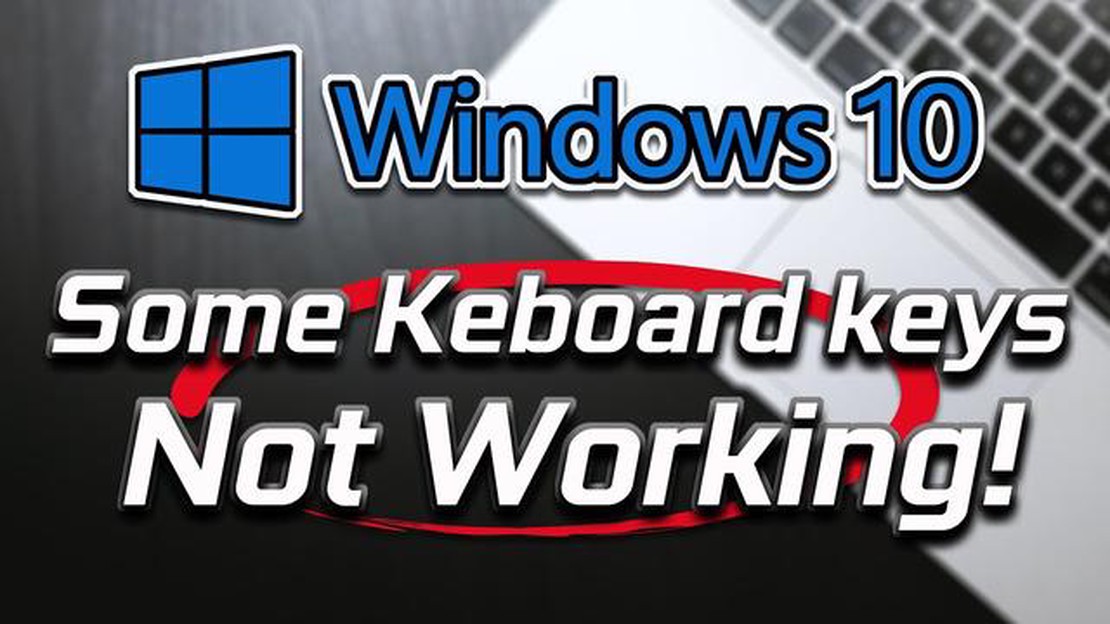
Keyboard keys not working can be a frustrating issue that can disrupt daily tasks, including gaming, typing, and general computer use. There are several common reasons why keyboard keys may stop working, ranging from simple software issues to hardware malfunctions.
One common reason for keyboard keys not working is a software issue. This can happen if the keyboard drivers are outdated or corrupted. In this case, updating or reinstalling the keyboard drivers may resolve the problem. Another software-related cause could be due to an outdated operating system or conflicting software, which can cause certain keys to stop functioning. Performing regular software updates and checking for conflicts can help prevent this issue.
Another possible cause is a physical problem with the keyboard itself. Dust, dirt, or debris may accumulate under the keys, causing them to become stuck or unresponsive. In this case, carefully cleaning the keyboard with compressed air or a soft cloth may solve the problem. Additionally, liquid spills can also cause keys to stop working. If a spill occurs, it is important to immediately disconnect the keyboard, clean it thoroughly, and allow it to dry completely before reconnecting and testing.
Hardware malfunctions can also lead to non-working keyboard keys. This could be due to a loose connection between the keyboard and the computer, a faulty USB port, or a damaged keyboard cable. Checking all connections and trying a different USB port can help determine if this is the issue. If the problem persists, it may be necessary to replace the keyboard or seek professional repair.
In conclusion, there are various reasons why keyboard keys may stop working. These can range from software issues, such as outdated drivers or conflicting software, to physical problems such as dust, dirt, or liquid spills. It is important to troubleshoot and address these issues promptly to ensure smooth and efficient keyboard functionality.
One of the common reasons why keyboard keys may not be working is due to defects in the keys themselves or in the hardware of the keyboard. Defective keys can occur when the key becomes stuck or gets jammed, preventing it from registering when pressed. This can be caused by a buildup of dirt, dust, or debris under the key, or mechanical issues with the key mechanism.
Another possible hardware issue that can lead to non-functioning keys is a faulty connection between the keyboard and the computer. If the keyboard’s cable is damaged or not properly connected, it can cause certain keys to stop working. In some cases, the keyboard itself may be damaged, such as if it has been dropped or exposed to liquid.
To determine if defective keys or hardware are the cause of the problem, you can try using a different keyboard or connecting the keyboard to a different computer. If the keys still do not work, it is likely that the issue lies with the keyboard itself. In this case, you may need to replace the keyboard or have it repaired by a professional.
Software and driver issues can often lead to keyboard keys not working. This can occur when the keyboard drivers are outdated or corrupted, or when there is a compatibility issue between the keyboard and the operating system.
One common software issue is when the keyboard drivers are not properly installed or are outdated. This can cause certain keys on the keyboard to stop working or to produce unexpected results. To resolve this issue, it is recommended to update the keyboard drivers to the latest version. This can usually be done through the device manager or by visiting the manufacturer’s website to download the latest drivers.
In some cases, software conflicts can also cause keyboard keys to malfunction. This can occur when there are multiple keyboard-related applications or utilities running simultaneously, each trying to control the keyboard settings. To troubleshoot this issue, it is recommended to close any unnecessary keyboard-related applications or utilities and then test the keyboard again.
Another possible cause of keyboard keys not working is a compatibility issue between the keyboard and the operating system. This can occur when the keyboard is not recognized by the operating system or when the operating system does not have the necessary drivers for the keyboard. In such cases, it is recommended to check the keyboard’s compatibility with the operating system and to install any required drivers.
It is also worth mentioning that malware or viruses can sometimes interfere with the keyboard functionality. These malicious programs can affect the keyboard drivers or manipulate keyboard settings, causing certain keys to stop working. Running a malware scan or using an antivirus program can help identify and remove any malware or viruses, potentially resolving the keyboard issue.
Physical damage and spills are common causes of keyboard keys not working properly. When a keyboard is dropped or exposed to physical trauma, the internal mechanisms and connections can become damaged or dislodged, affecting the functionality of the keys.
If liquid is spilled on a keyboard, it can seep into the key switches and the circuitry, causing short circuits and corrosion. This can result in keys not registering or producing incorrect characters when pressed.
Understanding:
Read Also: Discovering the Secrets: Unleashing the Full Map in Genshin Impact
The physical damage can lead to a variety of issues, including unresponsive keys or keys that produce unexpected characters. Spills, especially of liquids such as water or coffee, can quickly damage the internal components of the keyboard.
When physical damage occurs, it is important to assess the extent of the damage and evaluate whether the keyboard needs to be repaired or replaced. In some cases, a simple cleaning process may be enough to resolve the issue caused by a spill, but more severe damage may require professional assistance.
To prevent physical damage, it is important to handle the keyboard with care and avoid dropping it or subjecting it to unnecessary force. In the case of spills, it is essential to act quickly and turn off the keyboard, disconnect it from the computer, and remove any batteries if possible. The keyboard should be cleaned and dried thoroughly before attempting to use it again.
If the damage is severe or the keyboard does not work properly even after cleaning, it may be necessary to replace it with a new one. In some cases, individual key switches or the entire keyboard assembly can be replaced to restore functionality.
Read Also: How to Watch Ghost Stories: A Complete Guide
Summary:
Dust and debris accumulation is one of the most common reasons why keyboard keys stop working properly. As you use your keyboard daily, dust particles and other debris can accumulate between the keys, causing them to become sticky or unresponsive.
When dust and debris get trapped under the keys, they can prevent the keys from being pressed down fully or cause them to get stuck in a pressed position. This can be especially problematic for gaming keyboards where quick and accurate key presses are crucial.
In some cases, the dust and debris can also interfere with the electrical connections between the keys and the circuit board inside the keyboard. This can result in certain keys not registering at all or producing incorrect inputs when pressed.
To prevent dust and debris accumulation, it is important to regularly clean your keyboard. You can use compressed air to blow out any loose particles between the keys, and a soft brush or cloth to remove stubborn dust. It is also a good idea to avoid eating or drinking near your keyboard to minimize the risk of spills and crumbs getting inside.
If your keyboard keys are already not working properly due to dust and debris accumulation, you may need to remove the affected keys and clean them more thoroughly. Refer to the manufacturer’s instructions or seek professional assistance if you are unsure how to do this.
If certain keys on your keyboard are not functioning properly, one possible reason could be that you have the wrong keyboard layout or language settings configured.
Keyboard layouts and language settings determine the mapping of characters to the physical keys on your keyboard. Different countries and languages may have different keyboard layouts, such as QWERTY, AZERTY, or QWERTZ. Additionally, languages may have special characters or accents that require specific keyboard settings.
To check your keyboard layout and language settings on Windows, you can go to the “Language” settings in the Control Panel or the Settings app. On Mac, you can open the “Keyboard” settings in the System Preferences.
If you find that the keyboard layout or language settings are incorrect, you can change them to the appropriate ones for your keyboard and language. This may involve selecting the correct language from a list, choosing the specific keyboard layout, or installing additional language packs.
It’s important to ensure that the selected keyboard layout and language settings match the physical layout of your keyboard and the language you are typing in. Using the wrong settings can result in the keys not producing the expected characters or causing other issues with typing.
There can be several reasons for keyboard keys not working. The most common reasons include hardware issues, such as a loose connection, or a problem with the keyboard driver or software settings. It could also be due to physical damage to the keys or the keyboard itself.
If a single key is not working, you can try a few troubleshooting steps. First, make sure the key is not physically stuck or damaged. You can also try cleaning the key or the keyboard using compressed air or a damp cloth. If the issue persists, you may need to replace the key or the entire keyboard.
If your laptop keyboard is not working, you can try a few things. First, restart your laptop to see if that resolves the issue. If not, you can try reinstalling the keyboard driver or updating your operating system. You can also try connecting an external keyboard to see if that works. If none of these solutions work, you may need to contact a technician or replace the keyboard.
If certain keys on your keyboard, such as the spacebar or the enter key, are not working, it could be due to a physical obstruction or damage to those particular keys. It is also possible that the keyboard settings or drivers related to those keys have been changed or corrupted. In such cases, you can try cleaning or replacing the affected keys, or resetting the keyboard settings.
What is the best item filter Poe? Path of Exile is an immensely popular online action role-playing game that offers a vast and complex gaming …
Read ArticleWhat is the next weapon banner in Genshin Impact? Genshin Impact is a popular action role-playing game developed and published by miHoYo. One of the …
Read ArticleHow do I get a Genshin Impact cursor? Genshin Impact is an immensely popular action role-playing game developed by miHoYo. With its stunning visuals …
Read ArticleIs Smash ultimate DLC free? Super Smash Bros. Ultimate has become one of the most popular fighting games since its release in December 2018, …
Read ArticleWhat does mean from a girl? For decades, video games have been predominantly associated with the male demographic. However, in recent years, an …
Read ArticleDo crabs have to be boiled alive? Crabs are a delicacy enjoyed by many seafood enthusiasts, but the methods used to cook them have sparked a heated …
Read Article