4 Easy Ways to Ring Your Mobile Phone
How to ring your mobile phone? There’s nothing more frustrating than misplacing your mobile phone, only to realize it’s on silent mode. But don’t …
Read Article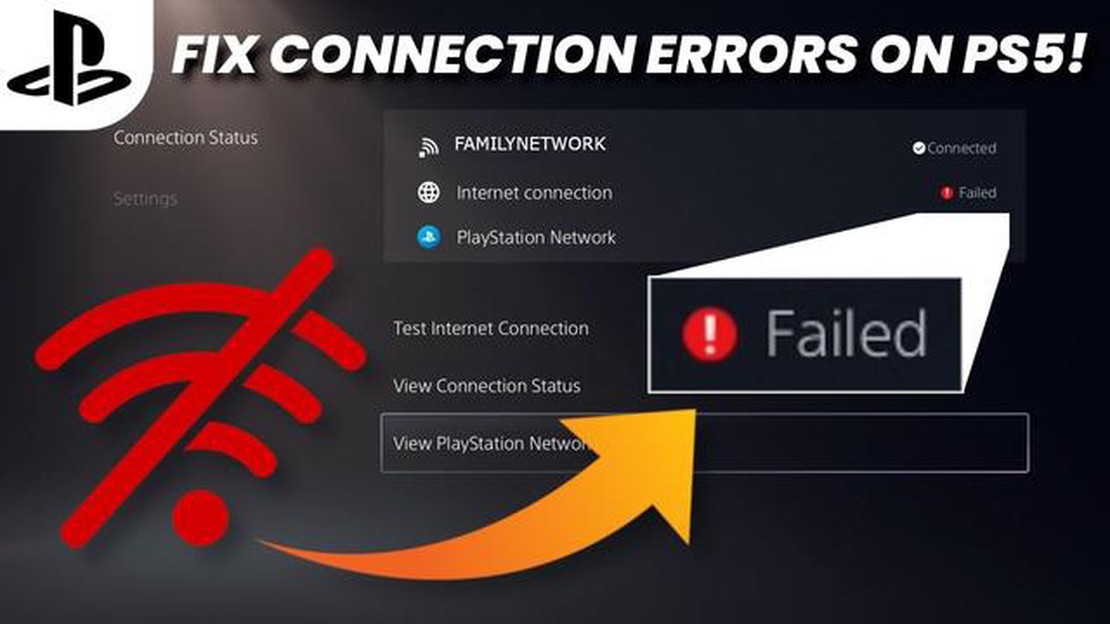
Gaming on the PlayStation 5 is an immersive and thrilling experience, but it can be frustrating when network problems disrupt gameplay. Whether you’re experiencing lag, disconnections, or slow download speeds, these network issues can greatly impact your gaming performance. Fortunately, there are several effective solutions to fix network problems on the PS5 and get you back to enjoying uninterrupted gaming sessions.
One of the first steps in troubleshooting network issues on the PS5 is to check your internet connection. Ensure that your console is connected to a stable and reliable Wi-Fi network or a wired Ethernet connection. If you’re using Wi-Fi, try moving closer to your router or consider using a wired connection for a more stable connection.
If your internet connection seems fine, but you’re still facing network problems, the next step is to power cycle your PS5 and your router. Turn off your console, unplug it from the power source, and wait for at least 30 seconds before plugging it back in. Similarly, unplug your router from the power source, wait for a few seconds, and then plug it back in. This power cycling process can often reset any temporary issues and restore a stable network connection.
Another effective solution for fixing network problems on the PS5 is to update the console’s firmware and the games you’re playing. Sony regularly releases firmware updates that not only improve system performance but also address network-related issues. Check for any available updates in the System Settings menu and ensure that your console is running the latest firmware version. Additionally, make sure that all your games are also updated to their latest versions, as game updates often include bug fixes and network optimizations.
If the above solutions don’t resolve the network problems on your PS5, it’s recommended to check your network settings and adjust them accordingly. In the PS5’s network settings, you can manually set up your IP address, DNS settings, and MTU settings. Sometimes, changing these settings to match your network configuration can improve your network connection and resolve any issues.
In conclusion, network problems on the PS5 can be frustrating but can often be resolved with a few simple steps. By checking your internet connection, power cycling your console and router, updating firmware and games, and adjusting network settings, you can effectively fix network problems and enjoy uninterrupted gaming on your PS5.
Having a stable and reliable network connection is crucial for a smooth gaming experience on the PS5. However, network problems can sometimes arise, causing frustration and interruptions. Luckily, there are several effective solutions you can try to solve these issues.
Firstly, make sure that your PS5 is connected to the internet properly. Check the network settings on your console and ensure that all the required information, such as the IP address and DNS settings, are entered correctly. If you are using Wi-Fi, try connecting your console to the router using an Ethernet cable to eliminate any potential wireless interference.
Another solution is to restart your network equipment. Power off your modem, router, and PS5, and then turn them back on after a few minutes. This can help refresh the network connection and resolve any temporary glitches.
If the problem persists, you may need to check for firmware updates for your router and PS5. Manufacturers often release updates to address bugs and improve compatibility. Updating the firmware can help ensure that your devices are running the latest software and can resolve network-related issues.
Furthermore, you can try adjusting your network settings for optimal performance. Enable QoS (Quality of Service) settings on your router to prioritize gaming traffic, which can help reduce lag and improve overall network performance. You can also try changing the DNS server settings on your console to a more reliable and faster server, such as Google DNS or Cloudflare DNS.
If none of the above solutions work, contacting your internet service provider (ISP) may be necessary. They can help troubleshoot any potential network problems on their end and offer additional guidance to improve your network connection. It is also worth checking with other PS5 users in your area to see if they are experiencing similar issues, as this could indicate a problem with the local network infrastructure.
In conclusion, solving network problems on the PS5 requires a combination of troubleshooting steps, including checking network settings, restarting equipment, updating firmware, optimizing network settings, and seeking assistance from your ISP if necessary. By following these effective solutions, you can ensure a stable and reliable network connection for a seamless gaming experience on your PS5.
If you are experiencing network issues with your PS5, there are a few common problems that you can troubleshoot yourself before reaching out for technical support. By following these steps, you may be able to identify and resolve the issue on your own.
1. Check your internet connection: Ensure that your PS5 is connected to a stable and reliable internet connection. Verify that your Wi-Fi or Ethernet cable is properly plugged in and functioning correctly. You can also try resetting your modem or router to see if that resolves the issue.
2. Update your PS5 software: Make sure that your PS5 is running the latest software version. By keeping your console updated, you can benefit from any bug fixes or improvements that may address network-related issues.
3. Adjust your network settings: Access your PS5’s network settings and ensure that they are correctly configured. You may need to manually enter your network information, such as your IP address, DNS settings, and proxy server settings, if necessary. By properly configuring these settings, you can optimize your network connection.
4. Check for interference: Determine if there are any devices or appliances in your vicinity that may be causing wireless interference. Common culprits include cordless phones, microwave ovens, and other wireless devices. Try moving your PS5 and router away from these potential sources of interference to see if it improves your network connection.
Read Also: Do Elemental well mods stack?
5. Verify network compatibility: Ensure that your network is compatible with the PS5’s requirements. Check the recommended network specifications for online gaming and make sure your network meets these requirements. You may need to upgrade your internet plan or invest in a more powerful router to ensure a stable connection.
6. Contact your internet service provider: If you have exhausted all troubleshooting options and are still experiencing network issues, it may be worth reaching out to your internet service provider (ISP). They can perform additional diagnostics and provide guidance on how to resolve any network issues specific to your internet connection.
By following these troubleshooting steps, you can increase the likelihood of resolving common network issues on your PS5 without needing to rely on technical support. However, if the issues persist, it may be necessary to escalate the problem to a professional for further assistance.
Playing games on the PS5 requires a stable and fast internet connection. Here are some tips for optimizing network settings on your PS5 to ensure smooth and lag-free gaming experience:
Read Also: What is the most consumed food in the world?
By following these tips and optimizing your network settings, you can enhance your gaming experience on the PS5 and enjoy seamless online multiplayer games without network-related issues.
One of the most effective solutions for fixing network problems on the PS5 is to update the firmware. Firmware refers to the software that runs on the hardware of the PS5 console. Updating the firmware can help improve connectivity and resolve any issues that may be causing network problems.
To update the firmware on your PS5, you will first need to connect your console to the internet. Once connected, go to the settings menu and select “System Software Update.” The console will then check for any available updates and prompt you to download and install them.
It is important to keep your PS5 firmware up to date as it can help address any bugs or compatibility issues that may be causing network problems. The updates often include improvements in network stability, security, and performance.
After updating the firmware, it is recommended to restart your PS5 console to ensure the changes take effect. Once the console reboots, check if the network issues have been resolved. If not, you can try other troubleshooting methods or contact PlayStation support for further assistance.
By updating the firmware on your PS5, you can ensure that your console is running on the latest software version, which can help improve connectivity and resolve network problems. If the network issues persist, it may be worth contacting your internet service provider or seeking professional help.
Having a strong Wi-Fi signal is crucial for a smooth gaming experience on the PlayStation 5. If you’re experiencing network problems, here are a few tips to enhance your Wi-Fi signal strength on the PS5:
By following these tips, you can enhance your Wi-Fi signal strength on the PS5 and enjoy a smoother and more reliable online gaming experience.
When it comes to online gaming, a reliable and stable internet connection is crucial for a smooth and uninterrupted gaming experience. While a wireless connection can work well for some, a wired connection is often the preferred option for serious gamers.
One of the most common ways to establish a wired connection for your PS5 is by using an Ethernet cable. These cables connect your console directly to your router or modem, providing a fast and stable connection. The PS5 features an Ethernet port, making it easy to connect the console to your network.
Another option to explore is powerline adapters. These devices use the electrical wiring in your home to transmit internet signals. By plugging one adapter into an electrical outlet near your router and another near your PS5, you can create a wired connection between the two devices.
If running cables across your home is not an option, you can consider using a MoCA (Multimedia over Coax Alliance) adapter. This technology allows you to utilize your existing coaxial cable connections to create a wired network. By connecting one adapter to your router and another to your PS5, you can establish a reliable and fast wired connection.
It’s important to note that the effectiveness of these wired connection options may vary depending on your home’s infrastructure and electrical wiring. It’s always recommended to experiment with different options and determine which one works best for your specific setup.
Some possible network problems on PS5 include slow internet speed, frequent disconnection from online games, and difficulty connecting to the PlayStation Network.
Yes, using a wired connection instead of Wi-Fi can improve network performance on PS5. A wired connection provides a more stable and faster connection compared to Wi-Fi, especially if you’re experiencing issues like slow internet speed or frequent disconnections.
Restarting your PS5 and router is a simple troubleshooting step that can help resolve network problems. It can clear any temporary issues or glitches that might be causing the problem. It’s always a good idea to try restarting both your PS5 and router before attempting any other troubleshooting steps.
If none of the suggested solutions fix your network problems on PS5, you may need to seek further assistance. You can contact PlayStation support for more advanced troubleshooting steps or reach out to your internet service provider to check if there are any network issues in your area. They may be able to provide additional guidance and support to resolve your network problems.
How to ring your mobile phone? There’s nothing more frustrating than misplacing your mobile phone, only to realize it’s on silent mode. But don’t …
Read ArticleIs blacklist Cancelled for 2021? One of the highly anticipated video game releases of 2021 is “Blacklist”, a thrilling action-adventure game developed …
Read ArticleIs funimation free on PS4? Funimation is a popular streaming service that is known for its extensive collection of anime and manga. With its …
Read ArticleWhat are some Viking names? Step into a world of ancient legends and fierce warriors with the captivating Viking names. These names are rich in …
Read ArticleWho is Kiba’s wife? Welcome to our in-depth investigation into the identity of Kiba’s wife, a beloved character in the gaming world. Fans have long …
Read ArticleHow do you get urn enhancer? Are you a gaming enthusiast looking to enhance your gaming experience? Look no further! In this step-by-step guide, we …
Read Article