How to Activate Equivalent Exchange in Genshin Impact
How do you trigger equivalent exchange Genshin impact? Genshin Impact is an open-world action RPG developed by miHoYo. One of the unique mechanics in …
Read Article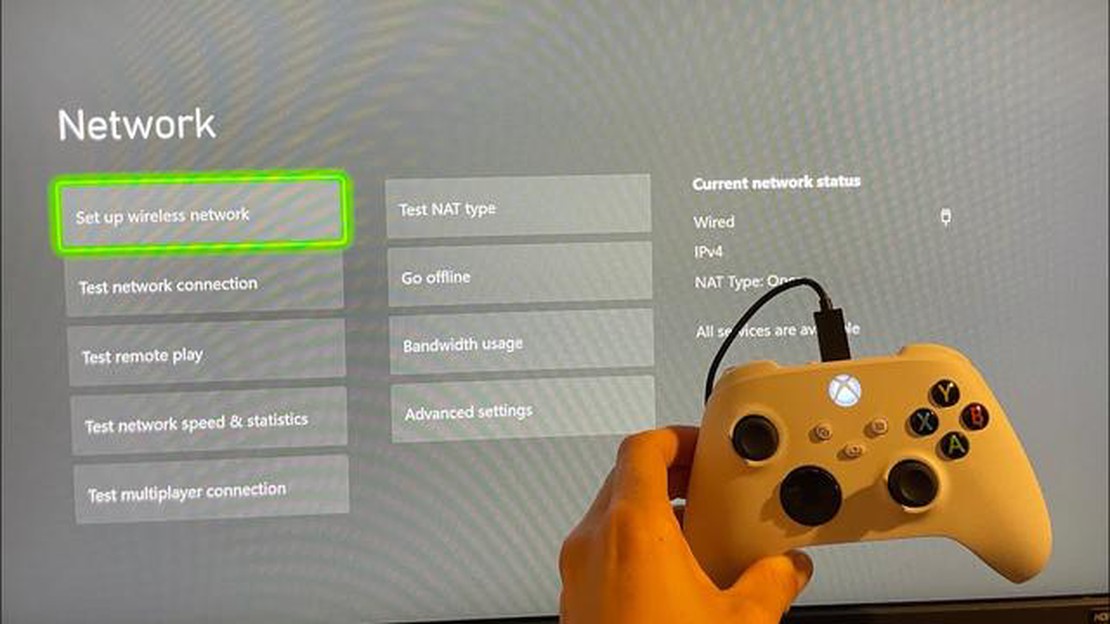
Having a stable and reliable Wi-Fi connection is essential for gamers who use Xbox consoles. However, sometimes you may encounter issues with your Wi-Fi connection while gaming on your Xbox. These connection issues can be frustrating and can hinder your gaming experience. In this article, we will discuss some common Wi-Fi connection issues on Xbox and provide troubleshooting steps to help you resolve them.
One of the most common Wi-Fi connection issues on Xbox is a weak or unstable signal. This can result in lag, dropped connections, or slow download speeds. To troubleshoot this issue, you can try moving your Xbox and Wi-Fi router closer to each other or removing any obstacles, such as walls or furniture, that may be blocking the Wi-Fi signal. Additionally, you can try resetting your router and modem to refresh the connection.
Another common issue is an incorrect network configuration on your Xbox. This can happen if you recently changed your Wi-Fi network name or password. To fix this issue, you can go to the settings on your Xbox, select the Network tab, and then choose “Set up wireless network” to reconfigure your network settings. Make sure to enter the correct Wi-Fi network name and password to establish a connection.
If you are still experiencing Wi-Fi connection issues on your Xbox after trying the above troubleshooting steps, it may be due to interference from other devices. Wireless devices such as cordless phones, baby monitors, or even other Wi-Fi routers can interfere with your Xbox’s Wi-Fi signal. Try turning off or moving these devices away from your Xbox to see if it improves the connection.
In conclusion, troubleshooting Wi-Fi connection issues on your Xbox can be a daunting task, but by following these steps, you can often resolve the issues and get back to enjoying uninterrupted gaming. Remember to check for a weak or unstable signal, ensure your network configuration is correct, and minimize interference from other devices. By taking these steps, you can optimize your Wi-Fi connection on Xbox and have a seamless gaming experience.
Read Also: Is Battlefield 1 still alive? Exploring the game's current player base and community
There could be several reasons why you’re having trouble connecting your Xbox to Wi-Fi. It could be due to a weak signal, router issues, network congestion, or even problems with the Xbox itself.
If your Xbox keeps disconnecting from Wi-Fi, you can try a few troubleshooting steps. First, make sure your Xbox is within range of your router and there are no obstructions. You can also try power cycling your Xbox and router, as well as checking for any firmware updates for your router.
Read Also: Optimal users of festering desire: determining the best match for this powerful weapon
There are a few reasons why your Xbox Wi-Fi signal might be weak. It could be due to the distance between your Xbox and router, interference from other devices, or even the layout of your house. To improve the signal, you can try moving your router closer to your Xbox or using a Wi-Fi range extender.
You can test your Xbox’s Wi-Fi connection by going to the Network Settings on your console. From there, you can run a network speed test to see if your Wi-Fi is providing the necessary speeds for online gaming. You can also check the network statistics to see if there are any issues with packet loss or latency.
If your Xbox is experiencing lag during online gameplay, it could be due to a slow internet connection, network congestion, or even problems with the game server. You can try troubleshooting steps such as restarting your router, connecting your Xbox directly to the router with an Ethernet cable, or contacting your internet service provider for assistance.
How do you trigger equivalent exchange Genshin impact? Genshin Impact is an open-world action RPG developed by miHoYo. One of the unique mechanics in …
Read ArticleWhich fossil is best Pokemon Red? Pokémon Red, an iconic video game released in 1996, introduced players to a vast world filled with countless …
Read ArticleHow many flinch levels are there for free? In the world of gaming, flinch levels are an important aspect of gameplay. They determine the level of …
Read ArticleHow many ranks are there in Tekken 7? Tekken 7 is one of the most popular fighting games in the world, known for its intense gameplay and competitive …
Read ArticleHow much is a 6 piece nugget meal at Chick Fil A? Are you craving a delicious and satisfying meal? Look no further than Chick Fil A’s 6-piece nugget …
Read ArticleIs a CPU temperature of 70 degrees Celsius considered too hot? When it comes to gaming and general use, the temperature of your CPU plays a crucial …
Read Article